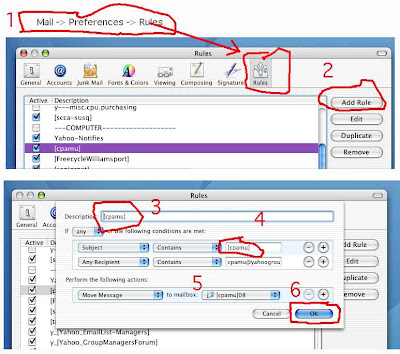OVERVIEW: You can set up a "Rule" -- also called a "Filter" by some programs -- to automatically sort mail. The example on this page shows doing it on Apple Mail, but these Rules can be created in almost all email programs on both Mac and Windows.
1. Creating The New Mailbox
From the Mail menu at the top left of the computer screen, choose 'Mailbox' --> 'New Mailbox', and name it [cpamu]08.
In this example, I named the mailbox "[cpamu]08", but you can name it whatever you like.
2. Setting Up The Rule
From the Mail menu at the top left of the computer screen, choose 'Mail' --> 'Preferences' to open the Preferences window.
Click on the "Rules" button at the top of the Preferences window -- see the below image.
This image shows the rule that I set up, to sort messages with subject "[cpamu]" into the mailbox named '[cpamu]08'.
Apple Help: Also, if you go into Mail's Help, and put "Rules" in the search window, the 2nd selection should be "Automatically Processing Mail", which has this same information.
3. Sorting Criteria:
You can experiment with the sorting criteria that works best. I think just searching for subject '[cpamu]' works pretty well. (I think I added the 2nd criteria, in case someone sends me a BCC copy, but you probably don't need this.)
Click on the following image to view it larger